◆SKMEI 1629 Watch Instruction
Display and Button Functions

- Key S1 : Up, Begin timing, Pause, Switch, Photograph.
- Key S2 : Selection, Setting, Reset.
- Key S3 : Mode Conversion, Confirming and Save.
- Key S4 : EL Back Light, Bluetooth Switch.
Function instruction:
- 8-digit timer function, the normal time mode display Week, Hours, Minutes, seconds (Synchronize automatically with your phone when connected with the phone)
- 12/24 hour Format setting selection (Synchronize automatically with your phone when connected with the phone)
- 24 hours precise 3D pedometer / calorie consumption/ distance detection (the data can be uploaded to the phone when connected with the phone ).
- Alarm: Timing Alarm( The alarm time can be set by the APP when connected with phone.)
- Stopwatch/Chronograph: Maximum stopwatch timing 23 hours, 59 minutes and 59 seconds, can be split.
- EL backlight, press Key S4 one time the light will for last 2 seconds.
- Low Battery Power Reminding (the icon flashes when voltage of the battery is under 2.4V).
- The Bluetooth function can be turned on and off (different application mode to save power).
- To share and rank the sport data in circle of friends with Chinese or English APP in Android / iOS phone, backstage server support global network.
- When connecting with APP of phone , it can upload sport data and backup to the cloud server.
- Synchronize the time, date and alarm setting smartly in your phone, instead of the cumbersome manual operations.
- Reminding of Calls, SMS, QQ, WeChat, Twitter, Facebook, Whatsapp and Skype.
- Taking Photo from APP Camera by remote control.
ON/OFF MODE
In any mode, press and hold the Key S1 and S3 at the same time for the ON / OFF


Bluetooth ON/OFF Mode

Low Battery Power Reminding Function
Date Setting Mode
Date setting: In time mode, press S3 to switch to the date interface,  press and hold S2 for 3 seconds to enter the date setting, press S2 to select year, month, and day setting items in sequence, press S1 to adjust. After finishing, press S3 to confirm and exit the setting (If no operation for 10 seconds, it will exit the setting interface and the setting is invalid). After the year, month, day, and week are adjusted, the week is automatically displayed in the first 2 capital letters of English (MO- Monday, TU- Tuesday, WE- Wednesday, TH- Thursday, FR- Friday, SA- Saturday, and SU- Sunday).
press and hold S2 for 3 seconds to enter the date setting, press S2 to select year, month, and day setting items in sequence, press S1 to adjust. After finishing, press S3 to confirm and exit the setting (If no operation for 10 seconds, it will exit the setting interface and the setting is invalid). After the year, month, day, and week are adjusted, the week is automatically displayed in the first 2 capital letters of English (MO- Monday, TU- Tuesday, WE- Wednesday, TH- Thursday, FR- Friday, SA- Saturday, and SU- Sunday).

- Calendar range : 2000~2099
- In any setting mode, it will return to the Normal Time Display automatically if without any operation more than 10s.
- In any setting mode, press S3 to save the current setting and return to the previous menu.
Alarm Setting Mode
Alarm setting: press S3 five times in time mode to switch to the alarm interface  , press and hold S2 for 3 seconds to enter the alarm setting, press S2 to select the alarm on / off, hour, minute, and after flashing, press S1 to turn on / off alarm and numerical adjustment. After setting, press S3 to confirm and save. (The alarm icon
, press and hold S2 for 3 seconds to enter the alarm setting, press S2 to select the alarm on / off, hour, minute, and after flashing, press S1 to turn on / off alarm and numerical adjustment. After setting, press S3 to confirm and save. (The alarm icon  turns bright means alarm on, and turns black means off)
turns bright means alarm on, and turns black means off)
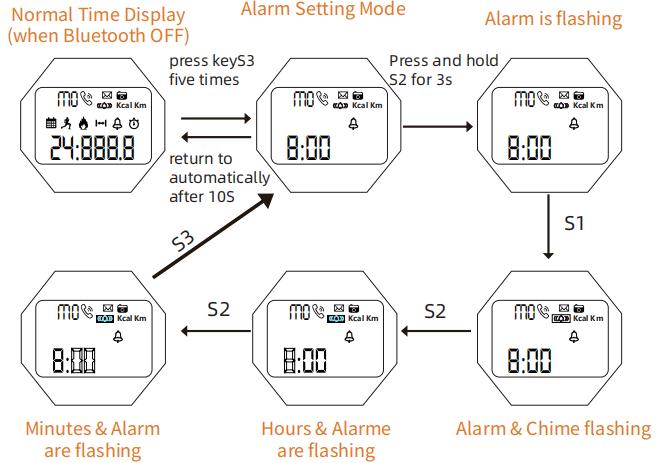
Remarks:
When reaching the preset alarm time, it will beep for 6s.
EL Back Light
At any mode, press S4 once, the EL back light on for 2 seconds.
Chronograph Setting Mode
Timing: In the time mode, press the S3 six times to switch to the timing
surface. Press the S1 to start / stop the timing. After stopping the timing,
press S2 to clear the timing.
Segment timing: After pressing S1 to start timing, press S2 to perform
segment timing, and press S2 to resume timing. If no operation within
10 seconds, it will automatically jump to time mode, but it will not affect
the background timing. Press S1 to stop the timing of the digital
movement, and clear it by pressing S2.
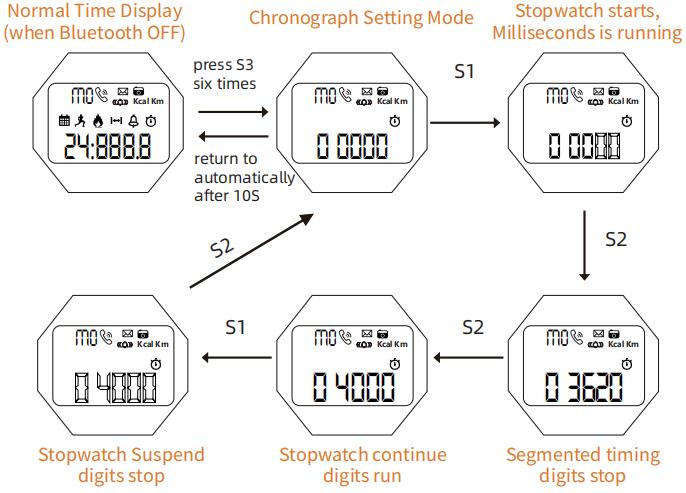
Remarks:
- The maximum chronograph time is 59”59’59
- If the record runs up to the maximum, the stop watch will start recording from zero again.
- If the stop watch is running and hasn’t been reset, while switch to other function mode, the stopwatch will run continually in backstage.
Switch Mode
Operation:

Time and 12/24H Setting
Time setting: In the time mode, press S2 for 3 seconds to enter the time setting. Press S2 to switch to the hour, minute, second, and 12 / 24-hour system. When flashing, press S1 for numerical adjustment.

Remarks:
- In any setting mode of time and 12/24H, press Key S3 to save the current setting and return to Normal Time Display (Bluetooth OFF)
- In any setting mode, it will return to the Normal Time Display automatically if without any operation more than 10s.
How to check the current date sport data
In the Bluetooth OFF status to check the current date sport data

Remarks:
- Current Date Means every day 0:00 am-23:59pm.
- The 24H pedometer function ON by default when the watch boot and the first 10 steps generally can not be detected, which will be allowed for deviation, not recorded in the pedometer device.
Download APP and Register
APP download: search “RaceFit Pro” in “Google Play” or “APP Store”; or scan the following QR code to download APP.

APP will automatically guide users to fill in personal information if new users would like to register accounts or when new users don’t login to accounts. Please select the color which bears a close resemblance to your skin color, and fill in correct personal information such as age and height, avoiding data errors (as shown below):

Bluetooth Connection And Binding
Before connecting and binding, please turn on the mobile phone Bluetooth and watch Bluetooth, after opening the app (Figure 1), click the "Mine" icon in the lower right corner to enter the setting interface(Figure 2) select,Select “Function Settings” to search (Figure 3) and connect XWatch,then pair. Binding complete (Figure 4)

Data synchronization After Bluetooth connect
- Time synchronization: Time will be synchronized when connect with Phone successfully .
- Swipe down to refresh the data of sports : Sport Steps、mileage、Calories Consumed.
- Alarm Setting:
- Reminding Setting:
Remarks:
- 1. The watch will make“Beep” voice for 6 seconds When reaching the preset alarm time.
- 2. The watch will make“Beep”voice to remind When incoming call in or massages of SMS、QQ、WECHAT、TWITTER、FACEBOOK、 WHATSAPP、SKYPE.

Data synchronization After Bluetooth connect
Some android phones can not connect bluetooth data and notifications in the background, i.e. Huawei X4, please find the Notification Center in the Settings, let the Wechat, QQ and RaceFit Pro be allowed, open them in Protected apps. Find QQ, Wechat and from Applications of Permission manager, and choose to Trust this application of them.
iOS mobile phone and watch unbound is divided into two steps
- Click to unbound in the app;
- In the settings of the mobile phone, remove the bluetooth connection between the watch and the iOS device. Take iPhone 7 as an example. The specific operation is as follows: After unbound on the APP, also click the "Bluetooth" drop-down list in the "Settings" of the mobile phone. "Ignore device" in the device, as shown below:
