◆SKMEI 1227 Watch Instruction
Display and Button Functions

(SKMEI 1227 Bluetooth Watch Dial)
- Key S1: Up, Begin timing, Pause, Switch, Photograph
- Key S2: Selection, Setting, Reset
- Key S3: Mode Conversion, Confirming and Save
- Key S4: EL Back Light, Bluetooth Switch
Function instruction:
- 1. 8-digit timer function, the normal time mode display Week, Hours, Minutes, seconds
(Synchronize automatically with your phone when connected with the phone) - 12/24-hour Format setting selection (Synchronize automatically with your phone when connected with the phone)
- 24 hours precise 3D pedometer / calorie consumption / distance detection (the data can be uploaded to the phone when connected with the phone)
- Alarm: Timing Alarm (The alarm time can be set by the APP when connected with phone.)
- Stopwatch/Chronograph: Maximum stopwatch timing 23 hours, 59 minutes and 59 seconds, can be split.
- EL backlight, press Key S4 one time the light will last 2 seconds.
- Low Battery Power Reminding (the icon flashes when voltage of the battery is under 2.4V)
- The Bluetooth function can be turned on and off (different application mode to save power)
- To share and rank the sport data in circle of friends with Chinese or English APP in Android/IOS phone, support global network by backstage server.
- When connecting with APP of phone or Tablet PC, it can upload sport data and backup to the cloud server.
- Synchronize the time, date and alarm setting smartly in your phone, instead of the cumbersome manual operations.
- Reminding of Calls, SMS, QQ, WeChat, Twitter, Facebook, WhatsApp and Skype.
- Taking Photo from Phone Camera by remote control

In shutdown mode, press and hold Key S1 and S3 for 3s at the same time to enter into boot mode.



At any mode, press S4 once, the EL back light on for 2 seconds.

Remarks
1. In any setting mode of time and 12/24H, press Key S3 to save the current setting and return to Normal Time Display (Bluetooth OFF)
2. In any setting mode, it will return to the Normal Time Display automatically if without any operation more than 10s.

Remarks
1. Calendar range : 2000~2049
2. In any setting mode, it will return to the Normal Time Display automatically if without any operation more than 10s.
3.In any setting mode, press S3 to save the current setting and return to the previous menu.

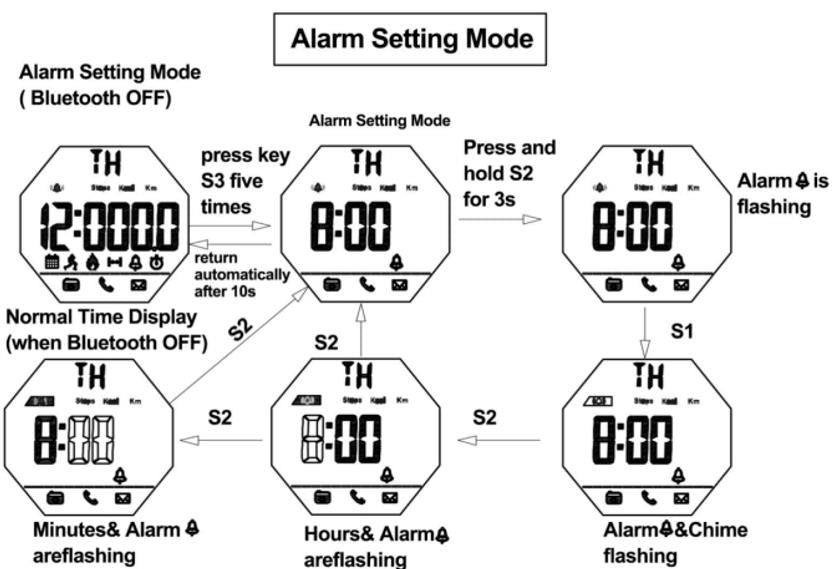
When reach to preset alarm time, it will beep for 6s.

1. The maximum chronograph time is 59”59’59
2. If the record runs up to the maximum, the stopwatch will start recording from zero again.
3. If the stopwatch is running and hasn’t been reset, while switch to other function mode, the stopwatch will run continually in backstage.
How to check the current date sport data
In the Bluetooth OFF status to check the current date sport data

REMARKS
Current Date Means every day 0:00 am-23:59pm
The 24H pedometer function ON by default when the watch boot and the first 10 steps generally cannot be detection which will be allowed for deviation, not record in the pedometer device.
How to download the APP and install in the phone
1.IOS phone APP download and install
PHONE/IPAD scan QR CODE of following P6 or search keyword “Sports+ by Guanghui”( leave a blank space following “+”) on APP Store and you will see the interface as following P1, then download & install the APP, Click the Sports+ icon which show as following P2 to open the APP, the phone will remind the user to turn on the Bluetooth function If the mobile Bluetooth function OFF to allow the Sports+ to connect the APP which show as following P3.
2.Android phone APP download and install
1) Android mobile phone(Foreign Users)scan the QR CODE of following P7 or search keyword “SportPlus” on Google PLAY to download and install the APP, click the Sports+ icon to open the APP. the phone will remind the user to turn on the Bluetooth function If the mobile Bluetooth function OFF to allow the Sports+ icon to connect the APP.
2) Android mobile phone (China Domestic Users) scan the QR CODE of following P8 or search keyword SportsPlus Application of treasure to download and install the APP as P4, click the Sport+ icon to open the APP. The phone will remind the user to turn on the Bluetooth function If the mobile Bluetooth function OFF to allow the SportsPlus to connect the APP. Or search "sports+” on 360 Mobile Assistant to download and install the APP as P5.



3.Android mobile phone app download and install:
Click “Allow” to allow install and then click "Install" to carry on installing, click “Done" to finish installing, click “open” to open the app.

Mobile APP Operation
1. Click the Sports+ icon to enter into the app. For the new user, click the menu on the top left corner to enter into setting interface. Click the avatar box to set personal information.

Bluetooth Connection and Binding
Turn on the Bluetooth both on mobile phone and Sports+ before using Bluetooth to connection and binding them. Open the APP then click the menu on the top left corner to enter into the setting interface, selecting "Device management” → "Binding the new device", searching around Sports+ and connecting → Matching the Sports+.

Data sharing after Bluetooth Connectivity
Click “sharing” icon to start sharing. Data can be shared to QQ, WeChat, Facebook and Twitter.

Data synchronization After Bluetooth connect
1. Time synchronization: Time will be synchronized when connect with Phone successfully.
2. Swipe down to refresh the data of sports: Sport Steps, mileage, Calories Consumed.


5. Reminding Setting
1) Call Reminding,: Turn on the Bluetooth of watch in Normal time display mode
2) Messages Reminding setting: Turn on all the reminding function on APP such as SMS. QQ. WECHAT. TWITTER. FACEBOOK. WHATS APP. SKYPE

Remarks :
1) The watch will make “Beep”voice for 6 seconds after setting up alarm time on APP .
2.) The watch will make “Beep" voice for 12 seconds to remind When open all permissions and turn on the reminding of Call 、SMS、QQ 、WECHAT、TWITTER FACEBOOK、WHATSAPP、SKYPE
6: Remoting phone camera:
After connect the watch with phone via Bluetooth.
Turn on camera firstly on the phone, then press S1 key on watches to remote phone camera.

Notice:
Some android phones cannot connect Bluetooth data and notifications in the background. Huawei X4, please find the Notification Center in the Settings, let the WeChat and Sport+ be allowed, open them in Protected apps. Find QQ, WeChat and Sport+ from Applications of Permission manager, and choose to Trust this application of them as follows:


There have Two steps to unbind the Sport+ with IOS phone:
1.disconnect the app between Sport+ with IOS phone;
2.disconnect the bluetooth between Sport+ with IOS phone. i.e. iphone 6 as follow:
Firstly unbind the APP on the Sport+(it means exit the APP),
Meanwhile find the Sport+ from the Bluetooth in the phone Settings function,then Click the “i” to Unpair the Sport+
